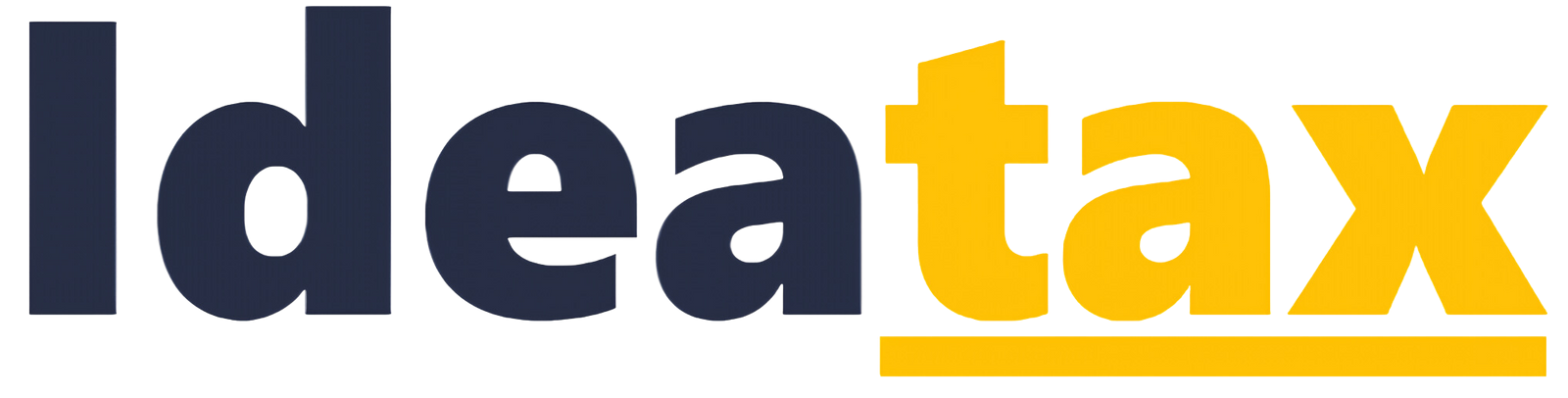The deadline to file your Annual Corporate Income Tax Return is approaching. According to Article 3 Section 3 of Law of the Republic of Indonesia Number 6 of 1983 concerning General Provisions and Procedures of Taxation (Ketentuan Umum dan Tata Cara Perpajakan/KUP), as amended by Law of the Republic of Indonesia Number 7 of 2021 concerning Harmonization of Tax Regulations (Harmonisasi Peraturan Perpajakan/HPP), the deadline for filing is no later than four months after the end of the fiscal year.
Article 3 Section 6 of the KUP Law further states that the format, content, required attachments, and submission method for tax returns are governed by the Minister of Finance Regulation (Peraturan Menteri Keuangan/PMK).
PMK Number 243/PMK.04/2014 concerning Tax Returns, as amended by PMK Number 9/PMK.03/2018, allows both monthly and annual tax returns to be submitted either in electronic or printed form. In this article, we will walk you through the steps for filing your Annual Corporate Income Tax Return electronically using the e-form system.
While there is no official definition, e-form refers to a tax return submission method managed by the Directorate General of Taxes (DGT) that allows taxpayers to complete forms offline using Adobe Acrobat DC. This differs from e-filing, where tax returns are filled out directly through the DGT’s online platform (DJP Online) and require a stable internet connection throughout the process.
To get started with the e-form method, log in to your DJP Online account using your 16-digit taxpayer identification number (Nomor Pokok Wajib Pajak/NPWP) and password. Once logged in, go to the “Lapor” (Report) tab and click on the "e-form PDF" button:
From there, select the fiscal year, tax return status, and how you would like to receive your token. For instance, if you are filing your 2024 tax return for the first time, choose “2024” and “Normal” status:
Click “Kirim Permintaan” (Send Request) and the e-form will automatically download. To open it, you will need to have Adobe Acrobat Reader DC (32-bit version) installed. Once opened, you will see the layout of your tax return file:
To proceed, make sure all required fields are filled out before moving between pages. Fields marked in red are incomplete, while yellow fields require input.
1. Appendix 7A
Start from the last page, Appendix 7A, which reports foreign tax credits. To access it, select “Lampiran 7A" (Appendix 7A) and click the “Pilih” (Select) button.
If applicable, click “Tambah” (Add) and enter the withholding agent’s name and address, type of income, currency, net amount, transaction date, tax exchange rate, and the amount payable. If you do not have any foreign tax credits, you can skip this appendix.
Appendix 6A
This appendix calculates Article 26 Section 4 Income Tax for Permanent Establishments (PEs). Enter the commercial net income, fiscal net income, corporate tax payable, and other details. If your company is not a PE, skip to Appendix 5A.
3. Appendix 5A
This appendix lists all your company's branches. If you operate multiple branches, report them here. You can also import the data using a CSV file.
4. Appendix 4A
Use Appendix 4A if your company received capital investment incentives. If not, simply skip this section by using the dropdown menu:
5.Appendix 3A
If your company is involved in related-party transactions, report them here. This appendix has two parts, i.e., appendix 3A-1 and appendix 3A-2. The former discloses general related-party transaction details, whereas the latter is used if transactions involve tax haven jurisdictions like Luxembourg, the Cayman Islands, the Isle of Man, Mauritius, Bermuda, Monaco, etc.
6.Appendix 2A
If you do not have any related-party or tax haven transactions, skip to Appendix 2A. This appendix outlines your fiscal loss compensation:
7.Appendix 1A
This appendix is crucial since it lists the depreciation and amortization of tangible and intangible assets. Click “Tambah” (Add) and provide asset type, group, name, month and year of acquisition, acquisition price, book value, and depreciation method:
8.Appendix VI
This appendix is used to report information on equity participation in affiliated entities as well as loan balances from shareholders and/or affiliated parties. If the taxpayer does not hold equity in affiliated entities and has no loans involving shareholders or affiliates, the taxpayer can skip appendix VI and move to appendix V by pressing the dropdown button as follows:
9.Appendix V
A key section, Appendix V is a key component of the Annual Corporate Income Tax Return, as it contains essential information about shareholders or capital owners and the dividends distributed during the fiscal year. This appendix also includes a list of the company's board of directors and commissioners. Taxpayers must click the "Tambah" (Add) button and enter the following details: name, address, NPWP, amount of capital, ownership percentage, and the amount of dividends paid. Input your NPWP without any punctuation, as the system will automatically apply the correct formatting. It is also important to ensure that the total ownership percentage adds up to exactly 100%. If the combined ownership is less than or exceeds 100%, the system will prevent the tax return from being saved. Below is a preview of Appendix V:
10.Appendix IV
Report income subject to final tax, e.g., deposit interest, savings interest, honorariums from the state budget or provincial budget, land sales, and rental income. Taxpayers can also report non-taxable income, e.g., scholarships, grants, and inheritances. Click “Tambah” (Add) and provide the tax base, tax rate, and income tax payable.
11.Appendix III
Appendix III records any tax withheld or collected by third parties during the fiscal year. This data will become a tax credit against your corporate tax payable. Enter the withholding agent's/collector's name, NPWP, income type, withholding/collection details, proof number, date, and address.
12. Appendix II
This section covers the details of your cost of goods sold, business expenses, and non-operating costs. Replace the default zeroes with actual values from your bookkeeping.
13.Appendix I
This appendix consolidates your commercial net income, positive and negative fiscal adjustments, and income subject to final tax or considered non-taxable. This is essential for calculating your net income on the main tax return form:
14.Main Tax Return Form
Once all appendices are complete, their data will automatically appear in the main tax return form. Here, you can double-check for accuracy, and then fill in details, including Article 25 income tax payments, estimated income for next year’s Article 25 calculation, treasury receipt number (Nomor Transaksi Penerimaan Negara/NTPN), payment date if there is an underpayment, and the name and NPWP of the authorized signatory.
15.Uploading Appendices
Your tax return must include financial statements, i.e., balance sheet and profit & loss. Use the “Unggah” (Upload) section to attach these and any other required documents, such as Article 31E calculations and gross income calculations under Government Regulation 46/2013:
16. Submitting Tax Return
Once everything is filled out and uploaded, you are ready to submit. You will need an internet connection and a verification code, which will be sent to your registered email:
With these steps completed, your Annual Corporate Income Tax Return submission via e-form is finalized. If you encounter any issues during the process, Ideatax is ready to assist you.